Note: for problems with Arduino Create (Arduino Web Editor, Arduino IoT Cloud), see the Development Software page.
Arduino Forum
How do I find my previous posts?
- Hover the mouse pointer over your avatar in the top right corner of any arduino.cc page.
- Click “Profile”.
- Click “Forum Settings > Edit”.
- Click “Show Posts”.
How do I search the Arduino Forum?
- Click the magnifying glass icon at the top right side of the page.
- Wait a moment for the input field to appear and enter your search query.
- Press Enter. This will load a Google search limited to forum.arduino.cc.
I don’t see the code tags button in the forum editor
- Hover the mouse pointer over your avatar in the top right corner of any arduino.cc page.
- Click “Profile”.
- Click “Forum Settings > Edit”.
- Click the “Settings” tab.
- Click “Look and Layout”.
- Check the box next to “Use full editor in Quick Reply”.
- Click the “Change profile” button.
After doing that, you will always see the toolbar in the forum editor, which contains the code tags (</>) button.
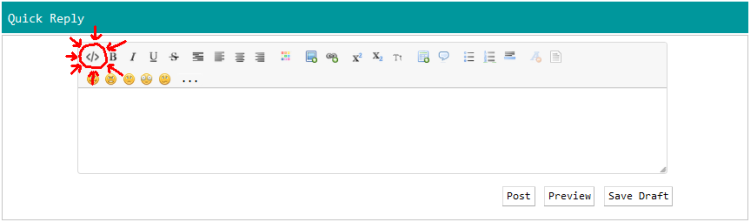
How do I embed an image in my forum post?
Please don’t post images of text to the Arduino Forum. Post text as text! However, there are times where it is useful to post an image. The best way to do this is to attach the image to the post and then embed the image in the post. Attaching the image to the post rather than uploading it to some external image hosting site avoids the topic suffering bit rot as the image is later deleted from the external site. Embedding the image makes it so that forum members can easily see it without needing to download the file (which many can’t or won’t do).
- Click the “Attachments and other options” at the bottom of the forum post window. If you are making a reply, you must click the “Reply” button before you’ll see this link.
- Click the “Browse” button.
- Select the image you want to attach.
- Click the “Open” button.
- Click the “Post” button.
- At the bottom of your post, you will see a download link for the image you attached. Right click on that link.
- From the context menu, click “Copy Link Location”.
- At the bottom right corner of the post, click “More…”.
- Click “Modify”.
- Place the cursor at the location you want to embed the image.
- Click the “Insert an image” button on the forum post toolbar (looks like a photograph with a + on the corner).
- Press Ctrl + V to paste the copied image URL into the “Enter the image URL” field.
- Click the “OK” button.
- Click the “Save” button
The clickable links I make using the “Insert a link” button don’t work
When you have the forum editor set in WYSIWYG mode (via Profile > Forum Settings > Edit > Settings > Look and Layout > Show WYSIWYG editor on post page by default, clicking the “View source” button on the forum toolbar, or Ctrl + Shift + s), the forum software sometimes mangles the URL tags to look something like:
[iurl="http://\"https://example.com"]example.com[/iurl]
The solution is to put the forum editor in non-WYSIWYG mode before adding the links.
Arduino Store
There is a lot more information about the Arduino Store available by clicking the links under “Store Info” on any Arduino Store page. If that doesn’t answer your question or resolve your problem, please contact Arduino Store support via this form: https://store.arduino.cc/store-support